Android Security Settings: Smartphone hacking is a global headache right now! And that's normal. However, there are some settings on your Android smartphone that, once turned on, can keep hackers a few crores away. Take a look at them.
Read More: How to delete duplicate contacts on your Android phone
Now not a single moment can be imagined without a smartphone. Because it is used all the time, this device stores multiple personal and important information. Therefore, the need to keep smartphones safe is increasing day by day. Android phones nowadays have multiple built-in security features, which you can use to protect your smartphone from hackers.
Read More: facbook watch and read your WhatsApp vhat but Why?
Learn about some of the security settings of Android smartphones.
Screen lock
Always use a screen lock to protect your Android smartphone or tablet. If you want, you can secure your smartphone with PIN, pattern and password. If you want, you can also use biometric methods like fingerprint and face unlock. Every time you turn on the phone screen, you have to touch it after unlocking your phone.
Read More: 8 Jocker Virus
Lock screen notification
If the phone is locked, you can also choose which notifications will appear on the lock screen. If you want to see the notifications of certain apps on the lock screen, you can remove the rest of the notifications from the lock screen. For that, you can go to the app settings of the phone, search for specific apps, make the necessary changes in that app. However, the phone will need Android 11 operating system for this feature to work fully.
Read More: What is e-RUPI that PM Narendra Modi is launching today? How does the digital payment work?
Find My Device
Using Android Device Manager you can find the lost smartphone. However, you need to configure it properly to use this feature. For that, open the phone's Settings> Security> Find My Device. This feature requires the phone's location to be on. This is a feature that will only help you find a lost phone, not so much. If you want, you can also give a new password to the lost phone or delete all the data of the phone.
Read More: How to Block Phone Pe, Google Pay, Paytm if You Lose Your Phone
Use smart lock
You can keep your phone unlocked for a certain period of time. Use Smartlock for that. For example, suppose you are connected to a specific Bluetooth device or in a specific location, you only need to unlock the phone using a password or PIN. After that, your phone will not be locked as long as it complies with the Smartlock condition. However, if you do not use the phone for 4 hours or restart the phone, it will be locked again. Android 10 and Android 11 customers will be able to use this feature.
Read More: How to make 60 seconds instagram reels
Google Play Protect
Google Play Protect helps keep the device secure. When you download an app from the Play Store, Google tests it with Play Protect before installing it. This feature alerts the customer if a harmful app is installed on the device. Play Protect will automatically delete all harmful apps from the phone. Also, this feature warns if Google's software policy does not comply with any app. The customer is also warned if an app silently enables a phone's permission to steal the customer's personal information. This feature is already enabled on any Android phone. This feature can be enabled by opening Settings> Security> Google Play Protect.
Read More: Top 5 Gmail tricks You Need to Know 2021
Safe browsing
Chrome is the default browser for Android devices. This browser has Safe Browsing mode. If this mode is enabled, you are warned before logging in to a harmful website. Be sure to enable this feature. To do this, open Google Chrome, select the three-dot menu at the top right and select Settings. Now select the Sync for Google Services option.
Read More: Did hackers hack Elon musk tesla?
Security checkup
You can keep your Google Account secure by doing regular security checks. This feature will give you step-by-step tips to keep your account secure. Here you can go to 'Your devices', 'Recent security events', 'Third-party access', and 'Sign-in & recovery' sections and do a separate security survey. If you show a yellow dot here, you will understand that there is a problem with the security of your account phone. Showing a green sign means there is no negligence in protection.
Read More: 15+ Facebook tips and tricks
App permission
See what third party apps are collecting information from your Google Account. If your account information is shared with an app or service that you no longer use, stop sharing data with that app or service. As a result, even if the app no longer receives your account data, you will need to submit a separate application to delete the old data.
Read More: 21 essential Google Maps Tricks You Need to Try
Password
Customers will be able to see if any of the Google Account passwords have been made public. Open passwords.google.com from the browser on your computer, sign in to your account and select Select Check passwords to find out if the password has been revealed. When you log in to a website by syncing passwords, all your passwords automatically sync with your Google Account.
Read More: Sound emoji on Facebook Messenger! Facebook rolls out new emojis with sound called Soundmojis

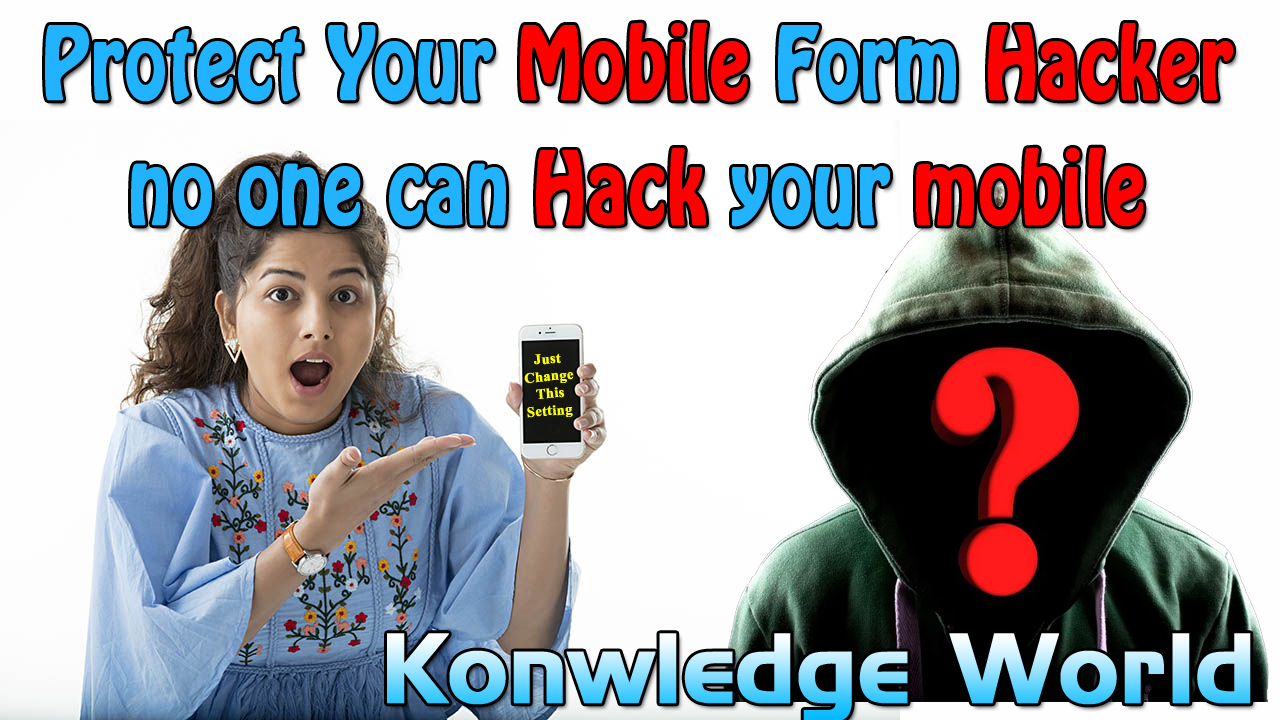




2 Comments
poker siteleri
ReplyDeletekralbet
betmatik
betpark
tipobet
slot siteleri
kibris bahis siteleri
bonus veren siteler
mobil ödeme bahis
V5PHUM
شركة تنظيف بالقطيف
ReplyDeleteشركة تنظيف شقق بالقطيف